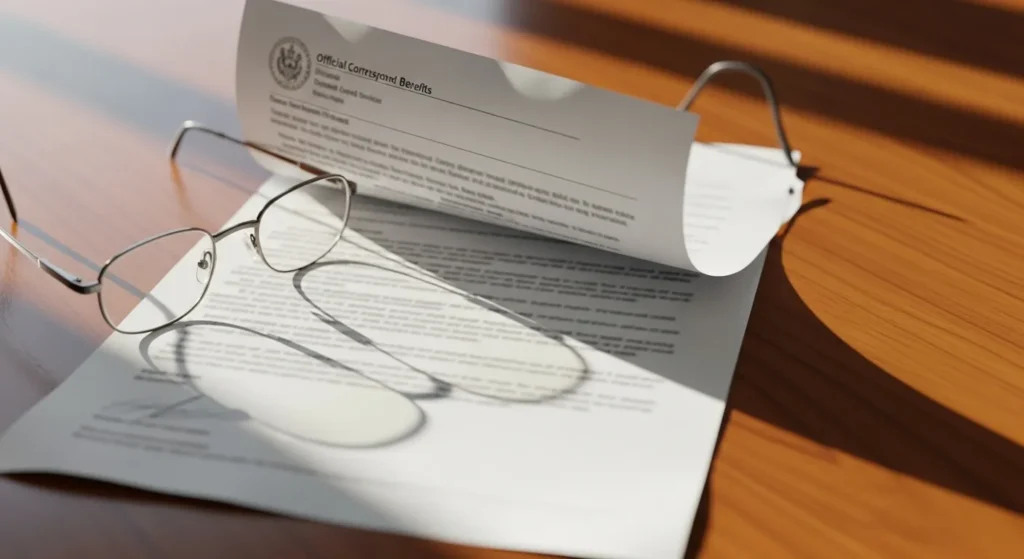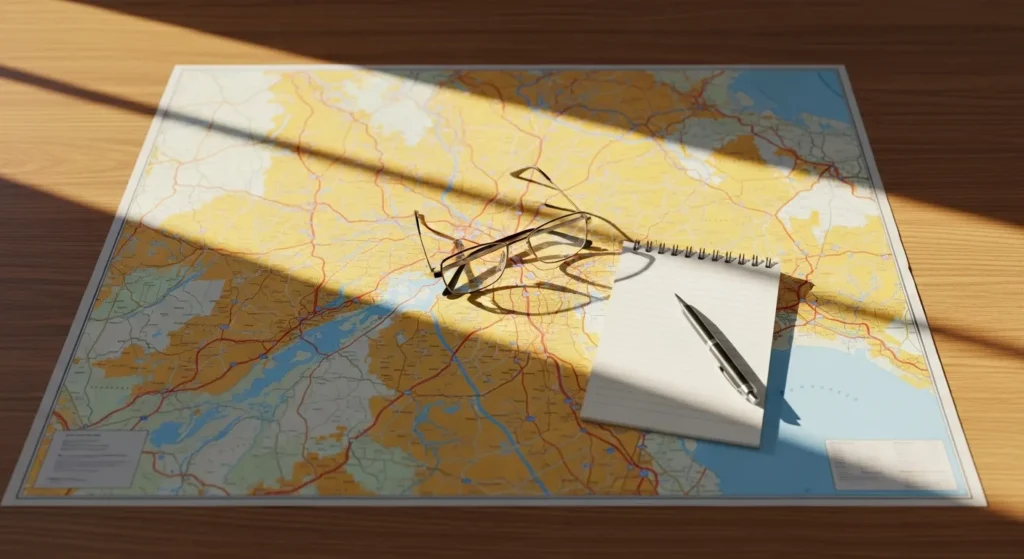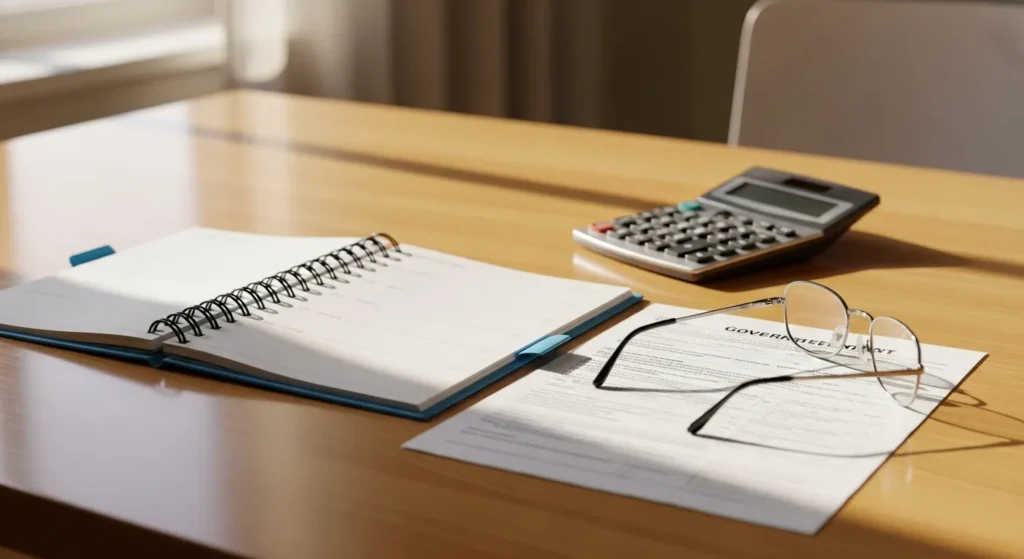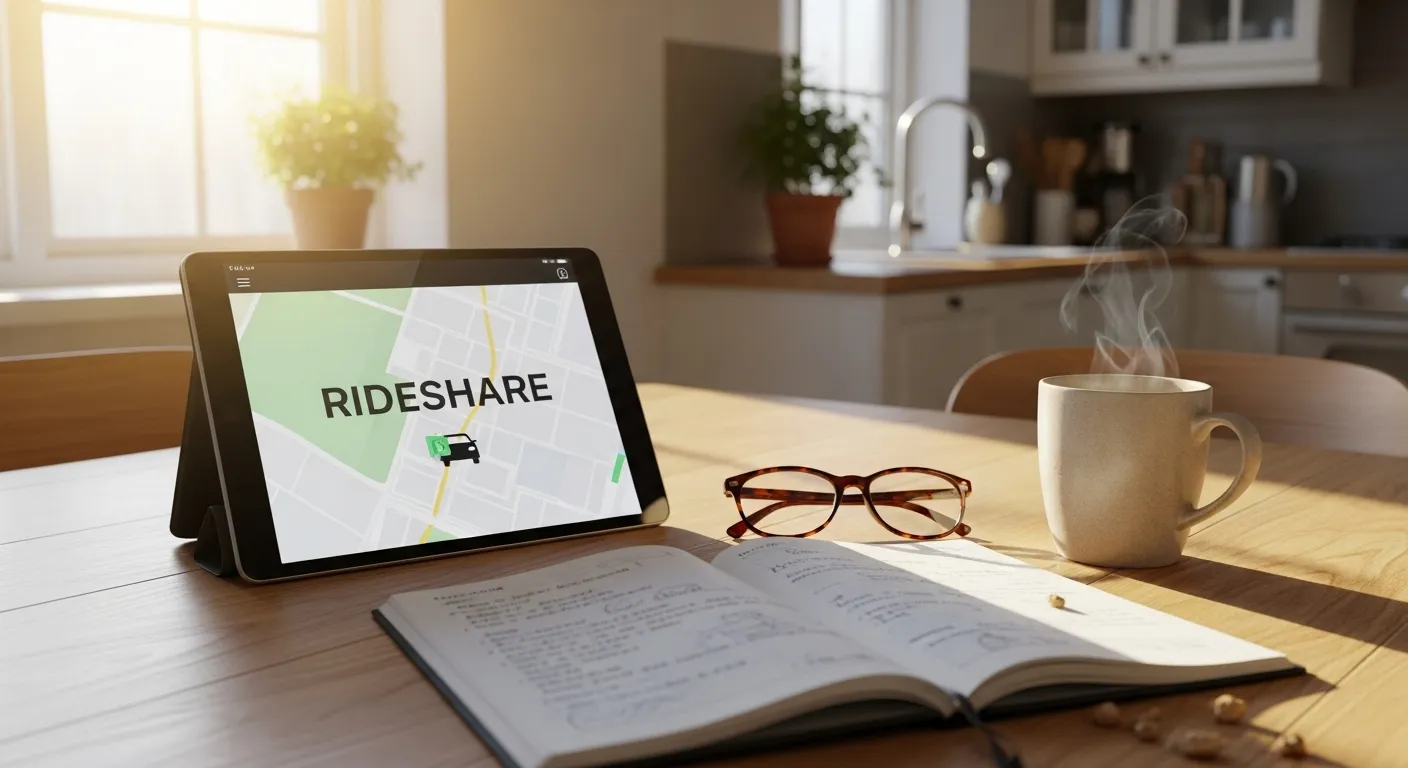
A Step-by-Step Guide to Your First Ride
Alright, let’s walk through the entire process together, from downloading the app to stepping out of the car at your destination. We recommend you read through these steps first, and then maybe ask a family member or trusted friend to sit with you as you do it for the first time. It’s always nice to have a helper.
Step 1: Get the App on Your Phone
Your first task is to download the app. If you have an iPhone, you will use the App Store. If you have an Android phone, you will use the Google Play Store. The icon for the store is already on your phone’s screen.
Tap to open the store. At the top or bottom of the screen, you’ll see a search bar. Tap on it and type “Uber” or “Lyft.” The official app should be the first result. Tap the button that says “Get” or “Install.” Your phone may ask for your password or for you to use your fingerprint to approve the download. The app is free to download.
Step 2: Create Your Account
Once the app is installed, find its icon on your phone’s screen and tap to open it. It will guide you through setting up an account. This is a great time to have a helper, and this part of the process is directly related to how to set up an Uber account for an elderly parent if a loved one is assisting you.
You will be asked to enter some basic information. This includes your first and last name, your email address, and your mobile phone number. You’ll also need to create a password. Be sure to write this password down somewhere safe!
Next, the app will need to verify your phone number. It will send a text message to your phone with a special code (usually four to six digits). Simply type that code into the app when prompted. This proves that you are the owner of the phone number.
The final part of setup is adding your payment method. You’ll be asked to enter your credit or debit card number, expiration date, and the security code from the back. Rest assured, these companies use strong encryption to keep your financial information safe. Once you’ve entered it, you won’t need to get your card out again for future rides.
Step 3: Requesting Your Ride
Now for the exciting part! Open the app. The screen will show a map with your current location marked by a blue dot or pin.
At the top of the screen, you’ll see a box that says “Where to?” or something similar. Tap on that box and start typing the address of your destination. You can also type the name of a place, like “St. Mary’s Hospital” or “The Grandview Diner.” As you type, a list of suggestions will appear. Tap the correct one.
The app will then show you your route on the map. It will also display the different types of rides available. For your first time, just choose the standard, most common option, which is usually called “UberX” on Uber or simply “Lyft” on Lyft. This is a ride in a regular sedan for up to four people.
Next, and this is very important, the app will show you the upfront price for the trip. For example, it might say the ride to the hospital will be $14.50. It will also show you an estimated arrival time for your driver, such as “5 minutes.” If you’re happy with the price and the wait time, go ahead and tap the “Confirm” or “Request” button at the bottom of the screen. The app will then start searching for a nearby driver.
Step 4: The Pickup and the Ride
Once a driver accepts your request, the screen will change. You will now see your driver’s name, their photo, their average star rating, and—most importantly—the make, model, color, and license plate number of their car. This is your safety checklist.
While you wait, you can watch the driver’s car move toward you on the map. When the app says your driver is arriving, head outside to your pickup spot.
Before you get in any car, stop and check. Does the license plate match the one in your app? Does the car model and color match? Does the driver look like their photo? If everything matches, you can open the back door. For a final confirmation, you can ask, “Are you here for [Your Name]?” The driver should confirm your name. A real driver will never need to ask you where you are going; they already have that information in their app.
Once you’re in the car, just relax. The driver has the directions on their own phone. When you arrive at your destination, simply say thank you and get out. Remember, payment is handled automatically. You don’t need to do anything.
A few minutes after the ride, the app will ask you to rate your driver on a scale of one to five stars and will give you the option to add a tip. Tipping is optional, but it’s a nice way to show appreciation for good service. It’s all done right there in the app.
Congratulations! You’ve just successfully completed your first ride.